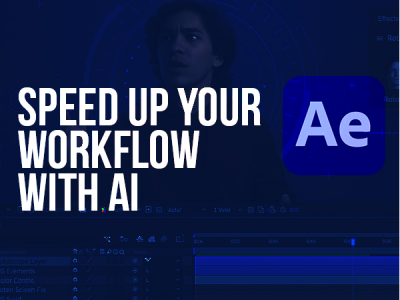 May 07, 2025 - 0 Minutes read
May 07, 2025 - 0 Minutes read
Rotoscoping Reinvented: Speed Up Your Workflow with AI in Adobe After Effects
What Is Rotoscoping—and Why It’s Crucial in Modern VFX
Rotoscoping is a foundational technique in visual effects, used to isolate elements within footage so they can be modified, removed, or enhanced independently. In Adobe After Effects, rotoscoping enables precise control over moving subjects, making it essential for everything from blockbuster-level VFX to polished motion graphics and storytelling-driven edits.
Some of our links may be affiliate links and if you buy through our link, we might generate some commissions.
- At Its Core: Separation for Creative Control
Rotoscoping involves tracing over footage frame by frame to separate a subject—such as a person, object, or limb—from its background. This isolation allows editors to change backgrounds, apply effects to specific parts of a shot, or composite elements from different sources into a single, seamless scene. - A Must-Have for Compositing Workflows
Whether you're removing green screens, integrating 3D elements, or blending multiple takes, rotoscoping provides the pixel-level control needed to make those interactions believable. It’s especially useful when no clean matte exists—such as when dealing with complex backgrounds or moving cameras. - Enhancing Motion Graphics and Storytelling
In motion graphics, rotoscoping enables creative transitions, stylized overlays, and dynamic masking that can elevate the visual narrative. For example, isolating a dancer to overlay graphics or color treatments enhances rhythm and engagement without distracting from the performance. - Now Powered by AI for Speed and Precision
Traditional rotoscoping was time-consuming, but tools like Roto Brush 2 in After Effects, powered by Adobe Sensei AI, have made the process faster and more accessible. These tools analyze motion and edges across frames, reducing manual adjustments and helping creators maintain visual fidelity with far less effort.
Discover Adobe's suite of products.
The Game-Changer: Meet the AI-Powered Roto Brush Tool
Rotoscoping has long been one of the most tedious tasks in post-production—but Adobe After Effects revolutionizes the process with the Roto Brush 2, a powerful, AI-driven tool designed to make complex extractions faster, smarter, and more precise. Powered by Adobe Sensei, this tool dramatically reduces the manual work required to isolate moving subjects from video backgrounds.
- AI Assistance, Frame-by-Frame Accuracy
Roto Brush 2 uses machine learning to intelligently follow the edges of your subject as they move through a scene. Instead of tracing every frame manually, you simply define a subject area with a few strokes. The AI then analyzes motion and texture across adjacent frames, automatically generating a refined matte that stays accurate—even with subtle movements, complex shapes, or hair detail. - Fast Setup, Smooth Workflow
To use Roto Brush, double-click your footage to open the Layer panel, then paint over the subject with the Roto Brush tool. After Effects automatically propagates the selection forward and backward in time. You can make quick adjustments along the way, with real-time previews helping you fine-tune the result before rendering. - Handles Challenging Footage with Ease
From fast motion and camera shake to messy backgrounds and fine edges, Roto Brush 2 excels where traditional rotoscoping struggles. It’s especially effective for isolating people, animals, or objects in dynamic environments—ideal for creatives working on social content, VFX shots, or cinematic sequences. - Non-Destructive and Easily Re-editable
The Roto Brush effect is non-destructive and fully adjustable. You can go back at any point to tweak edge refinements, adjust feathering, or repropagate frames as your project evolves, ensuring you maintain flexibility throughout the compositing process.
Discover Adobe's suite of products.
Say Goodbye to Frame-by-Frame: Smarter Selections in Seconds
Rotoscoping used to mean painstaking, frame-by-frame work—but Adobe After Effects changes that with the intelligence of Roto Brush 2. Designed to save time without sacrificing precision, this AI-powered tool tracks motion and detail automatically, making it easier than ever to isolate complex subjects with minimal manual input.
- AI That Follows the Action
When you make an initial selection with Roto Brush, Adobe Sensei kicks in to analyze motion, edges, and textures across surrounding frames. It intelligently tracks your subject—even through fast movement, subtle shifts, and lighting changes—so you don’t have to manually keyframe every adjustment. - Handles Fine Detail with Confidence
From flowing hair to shifting clothing and outstretched fingers, Roto Brush excels at capturing intricate detail. Its edge detection algorithms refine boundaries with natural falloff, giving you a high-quality matte that holds up in motion—without requiring extensive cleanup or masking. - Reduce Rework, Boost Efficiency
The propagation engine in Roto Brush 2 significantly reduces the need for tedious corrections. Even when changes are needed, touch-ups can be applied quickly using the same intuitive brush controls. This means more time spent refining your creative vision—and less time wrestling with tools. - Visual Feedback for Instant Refinement
After Effects gives you clear visual indicators for foreground and background areas, making it easy to spot and fix errors early. The Refine Edge tool further enhances tricky areas like hair or fur, ensuring your subject stays cleanly separated throughout the sequence.
Discover Adobe's suite of products.
Handle the Hard Stuff: Hair, Motion Blur, and Transparency
Some of the most challenging elements in rotoscoping—like wind-blown hair, motion blur, and semi-transparent materials—are no longer barriers in Adobe After Effects. With Roto Brush 2, powered by Adobe Sensei, isolating these intricate details becomes dramatically more manageable, giving creators more freedom to focus on visual storytelling instead of pixel-level cleanup.
- Tackle Hair and Soft Edges with Precision
Hair and fine detail have traditionally required hours of frame-by-frame refinement. Roto Brush 2 changes that by automatically detecting soft edges and separating strands from the background. Using the Refine Edge tool, you can enhance these areas with a single pass—capturing the natural movement and texture without introducing hard or unrealistic cutouts. - Smoothly Manage Motion Blur
Motion blur presents a unique challenge in rotoscoping, often leading to jagged or inconsistent mattes. Roto Brush 2 intelligently interprets blur, preserving edge softness while maintaining subject separation. Whether it's a fast-moving hand, twirling fabric, or a running figure, the tool produces results that look natural and consistent from frame to frame. - Handle Transparency and Complex Materials
From sheer fabrics to reflections and smoke, semi-transparent elements can easily break a composite if not handled correctly. Roto Brush 2 uses AI to analyze and retain varying levels of transparency, allowing you to preserve subtle visual qualities without losing control over the matte. This is especially useful when compositing with layered effects or atmospheric elements. - Less Manual Tweaking, More Creative Control
These advanced capabilities don’t just save time—they expand what’s creatively possible. By accurately capturing difficult elements, Roto Brush 2 lets you build more immersive, believable composites without needing to mask or rotoscope by hand.
Discover Adobe's suite of products.
Precision with Control: Refine Edges Without Compromise
When it comes to professional compositing in Adobe After Effects, precision is everything—especially at the edges. That’s why the Refine Edge tools in Roto Brush 2 are essential for fine-tuning selections without slowing down your workflow. These features let you preserve natural details like hair, fabric, and soft edges while maintaining speed and flexibility in your edits.
- Dial in the Details
After generating an initial selection with Roto Brush 2, you can activate Refine Edge to sharpen focus on problematic areas. Whether it's flyaway hair, fringed clothing, or fuzzy outlines, this tool lets you brush directly over complex edges to refine how the matte handles subtle transitions between subject and background. - Non-Destructive Adjustments
Refine Edge works in tandem with Roto Brush’s non-destructive workflow, meaning you can adjust edge fidelity and feathering at any point without damaging the original footage. This flexibility allows you to respond to creative changes or lighting shifts as your project evolves. - Smart Settings for Targeted Control
Fine-tune edge properties like feather, contrast, and shift edge to customize how sharply your subject is defined. These settings help you avoid hard, unnatural lines while ensuring the subject blends cleanly into new backgrounds or effects layers. - Preserve Motion and Realism
Even in fast-moving scenes, Refine Edge helps maintain consistent subject outlines. It tracks edge behavior across frames, smoothing transitions and avoiding jittery or flickering mattes. The result is a clean composite that holds up under scrutiny, whether viewed frame by frame or in full motion.
Discover Adobe's suite of products.
Streamline the Workflow: Integrate Rotoscoping into Larger Projects
Rotoscoping is often just one part of a much larger creative puzzle. Adobe After Effects makes it easy to integrate roto work into complex compositions—whether you're combining live-action footage with motion graphics, layering visual effects, or working alongside green screen content. With a streamlined, non-destructive workflow, Roto Brush 2 fits naturally into any post-production pipeline.
- Use Roto Brush as a Foundation for Compositing
Roto Brush 2 is ideal for isolating subjects that weren’t shot on green screen or that require selective separation. Once you’ve created a refined matte, that layer becomes a versatile element you can place into new backgrounds, apply targeted effects to, or blend with 3D assets. It’s a crucial first step for building high-impact scenes. - Pair with Green Screen for Complex Setups
Even when green screen is available, Roto Brush can complement your workflow by fixing imperfect keys—such as spill areas, edge noise, or missed details like hair. By using rotoscoping in tandem with Keylight or other chroma key tools, you can enhance the overall quality of your composite and maintain full control over edge refinement. - Work Across Multiple Layers with Ease
After Effects allows you to nest compositions and pre-compose roto layers, making it easy to manage scenes with multiple interacting elements. For example, you can isolate a subject with Roto Brush, pre-compose the result, and then add shadows, color correction, or lighting effects in the main comp—all without disrupting your rotoscoping work. - Maintain Flexibility with Editable Mattes
Roto Brush outputs are fully editable. This means you can go back and fine-tune selections, edge properties, or propagation settings even after integrating the layer into a larger composition. This flexibility is especially valuable in collaborative or evolving projects where changes are frequent. - Speed Up Multi-Shot Projects
Once you've established a workflow with Roto Brush, you can apply the same techniques across multiple shots in a sequence. Save effects presets, reuse refined edge settings, and maintain consistency across your timeline for faster, more coherent edits.
Discover Adobe's suite of products.
Speed Meets Stability: Performance Enhancements for Smooth Edits
Rotoscoping has traditionally been one of the more time-consuming tasks in visual effects, but Adobe After Effects continues to evolve, delivering performance enhancements that streamline this process. Recent updates have significantly improved the efficiency and stability of rotoscoping workflows, particularly when using the AI-powered Roto Brush tool.
- Accelerated Freeze Performance
One of the notable improvements is the enhanced Freeze performance in Roto Brush. Previously, freezing a selection required recalculating each frame, which could be time-intensive. With the latest updates, After Effects intelligently caches propagated frames, eliminating the need for redundant calculations during the Freeze step. This results in a faster Freeze process and more efficient extraction of objects from footage, saving valuable time during editing. - Enhanced Real-Time Feedback
The improved caching mechanism not only speeds up the Freeze process but also enhances real-time feedback during rotoscoping. Editors can now see the effects of their adjustments more quickly, allowing for more responsive and precise refinements. This is particularly beneficial when working with complex footage that requires meticulous attention to detail. - Optimized Resource Utilization
After Effects has also optimized how it utilizes system resources during rotoscoping. By better managing memory and processing power, the application ensures smoother performance even when handling high-resolution footage or multiple layers. This optimization reduces the likelihood of slowdowns or crashes, contributing to a more stable editing environment. - Seamless Integration with Other Tools
The performance enhancements in rotoscoping complement other tools within After Effects, such as motion tracking and compositing features. This synergy allows for a more cohesive workflow, enabling editors to combine rotoscoped elements with other effects seamlessly.
Discover Adobe's suite of products.
Export Like a Pro: From Roto to Render-Ready
Once you've completed your rotoscoping work in Adobe After Effects, the final step is preparing your footage for delivery—whether it's for compositing, client review, or integration into a larger VFX pipeline. With After Effects’ flexible export options, it's easy to finalize and render rotoscoped clips that meet professional standards.
Step 1: Pre-Compose for a Clean Workflow
After refining your subject with Roto Brush 2 and Refine Edge, pre-compose the layer to lock in the effect and simplify your timeline. This also helps maintain organization, especially in larger projects involving multiple masked or keyed elements.
Step 2: Add Finishing Touches
Apply final adjustments such as color correction, light wrap, or feathering to blend your subject with its destination environment. This step ensures your isolated subject feels naturally integrated once composited with other footage.
Step 3: Choose Your Export Format
For VFX pipelines, export your rotoscoped footage with an alpha channel to preserve transparency. Recommended formats include:
- QuickTime (ProRes 4444) with RGB + Alpha
- PNG Sequence or EXR Sequence for frame-based workflows
Ensure the “RGB + Alpha” option is selected in the Output Module Settings under the Render Queue.
Step 4: Optimize with Render Queue or Media Encoder
Use the Render Queue in After Effects for direct control, or export through Adobe Media Encoder for background rendering and format versatility. Both options allow you to customize resolution, frame rate, and compression settings depending on your delivery needs.
Step 5: Test Before Handoff
Preview your exported file in a compositing or editing environment to verify that edges, transparency, and motion hold up under final render conditions. This helps catch any artifacts or issues before the footage enters a client or production workflow.
By following these steps, you ensure that your rotoscoped footage is not only clean and accurate, but also optimized for professional use. Adobe After Effects gives you the tools to go from rough mask to production-ready asset—streamlining your VFX process from start to finish.