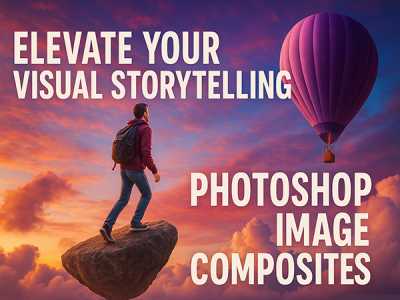 Apr 30, 2025 - 0 Minutes read
Apr 30, 2025 - 0 Minutes read
Elevate Your Visual Storytelling with Photoshop Image Composites
Image compositing is a powerful creative technique that allows artists to blend multiple images into a single, cohesive visual, unlocking possibilities far beyond what a camera alone can capture. In Adobe Photoshop, compositing gives creators the ability to merge elements, adjust lighting and perspective, and build entirely new scenes that challenge reality and amplify storytelling.
Some of our links may be affiliate links and if you buy through our link, we might generate some commissions.
What Is Compositing?
At its core, compositing involves combining two or more images to create a unified composition. This can range from subtle enhancements, like replacing a sky or merging exposure brackets, to fully imagined landscapes or surreal visual narratives.Why Use Composites?
For photographers, designers, and digital artists, compositing opens the door to visual experimentation. It enables the creation of environments or effects that would be difficult, costly, or impossible to capture in a single shot. Whether it's placing a subject in an otherworldly setting or building a commercial product scene from multiple sources, compositing allows total creative control.Discover Adobe's suite of products.
Photoshop Tools That Make It Possible
Photoshop offers a set of tools ideal for compositing:- Layer Masks for non-destructive blending
- Adjustment Layers to match color and tone across elements
- Content-Aware Fill to seamlessly remove or add background details
- Select and Mask for precise subject isolation
- Smart Objects to maintain flexibility throughout editing
Discover Adobe's suite of products.
Start Smart: Choose the Right Images for Your Story
Creating an image composite in Adobe Photoshop starts well before the first layer is added. The key to a believable final piece lies in selecting source images that align visually and technically. From lighting to resolution, making informed choices at the beginning ensures your composite holds together convincingly from start to finish.
- Match Lighting Conditions
Consistency in lighting is critical. When choosing source images, ensure the direction, intensity, and color temperature of the light are compatible. If one image has harsh midday shadows and another features soft, overcast light, the mismatch can break the illusion. Aim for elements shot under similar lighting or plan to adjust highlights and shadows in Photoshop to create harmony. - Aligning perspective and Angle
Perspective plays a major role in how convincingly elements fit together. Images should be taken from similar camera angles and focal lengths to maintain a unified sense of depth. Mixing wide-angle and telephoto elements, for instance, can create unrealistic distortions unless corrected with Photoshop’s perspective tools. - Consider Image Resolution and Quality
All assets in your composite should be high enough in resolution to withstand scaling and retouching. Using a low-resolution image alongside sharper, detailed elements can create noticeable inconsistencies. Check that each image is sharp, well-exposed, and free of heavy compression artifacts. - Plan with Composition in Mind
Think about your story and how each image contributes to it. Select visuals that not only match technically but also support the narrative you’re building. Use Photoshop’s guides and layout tools early in the process to arrange elements for balance and visual flow.
Discover Adobe's suite of products.
Layer It Up: Building the Foundation of Your Composite
When crafting a composite in Adobe Photoshop, layers are more than just a structural necessity—they’re the backbone of a flexible, non-destructive workflow. By organizing elements thoughtfully and leveraging features like masks and smart objects, you gain the freedom to refine your vision without sacrificing control or image quality.
- Use Layers to Organize and Control Elements
Each visual component of your composite—backgrounds, subjects, effects—should live on its own layer. This modular approach allows you to reposition, scale, or adjust each part independently. Naming and grouping layers can also streamline your workflow, especially as compositions grow more complex. - Mask for Seamless Blending
Layer masks are essential for non-destructive editing. They let you hide or reveal parts of a layer without permanently deleting pixels, giving you the ability to fine-tune edges and transitions. Whether you're isolating a subject or softening the boundary between two images, masks make your edits reversible and precise. - Work Smarter with Smart Objects
Smart objects preserve the original quality of your layers and enable advanced transformations without degrading the image. They’re ideal for embedded content like logos, 3D elements, or high-resolution assets you may need to scale or replace later. You can also apply filters and adjustments non-destructively, maintaining full flexibility throughout the editing process. - Stay Non-Destructive, Stay Creative
Photoshop’s layer system encourages experimentation. Adjustment layers let you tweak color and tone globally or locally without altering the original image data. Clipping masks and blend modes add even more control, allowing for nuanced effects that evolve with your composition.
Discover Adobe's suite of products.
Blend with Precision: Mastering Selections and Masking
In Adobe Photoshop, the key to a professional-looking composite lies in how well elements are isolated and blended. Clean selections and precise masking help merge images seamlessly, making the final piece feel cohesive and believable. With Photoshop’s advanced tools like Select Subject, Select and Mask, and Refine Edge, achieving pixel-perfect results is more accessible than ever.
- Start with Smart Selections
Photoshop’s Select Subject tool uses Adobe Sensei AI to automatically identify and isolate the main subject in your image, saving time on manual outlining. It’s ideal for jumpstarting the masking process, especially with well-defined subjects against relatively simple backgrounds. - Refine Your Edges
For more intricate details, such as hair, fur, or semi-transparent fabrics, Photoshop’s Select and Mask workspace offers precision. Within this interface, tools like Refine Edge Brush and Edge Detection allow you to smooth, feather, or shift selection edges for a cleaner transition between elements. - Work Non-Destructively with Masks
Once your selection is in place, converting it to a layer mask ensures all edits remain reversible. You can paint directly on the mask with black or white to hide or reveal areas, using soft brushes to blend elements naturally. This is especially useful for adjusting transitions or tweaking composites over time. - Combine Selections for Complex Scenes
You can build up complex compositions by combining multiple selections using tools like Quick Selection, Lasso, and Object Selection. Use the Add to Selection or Subtract from Selection options to fine-tune your outline and ensure all key elements are accurately captured. - Keep the Edits Flexible
Use smart objects in conjunction with masks to retain flexibility, allowing you to update, scale, or refine your composite without redoing the selection work. Adjustment layers clipped to specific masked elements can also help match color and lighting for a unified look.
Discover Adobe's suite of products.
Match the Mood: Adjust Color, Light, and Shadows
In a successful Photoshop composite, realism isn’t just about sharp edges and clean cutouts—it’s also about consistency in mood. Unifying color, lighting, and shadows across elements is essential for making disparate images feel like they belong together.
Balance Exposure and Contrast
Start by aligning the overall brightness and contrast of each image. Use the Levels adjustment to match highlights, midtones, and shadows across layers. For more refined control, Curves lets you shape the tonal range with precision, adjusting brightness and contrast independently in shadows, midtones, and highlights.
- Harmonize Colors Across Elements
Color discrepancies can disrupt the illusion when combining images from different sources. The color balance adjustment lets you shift tones in the shadows, midtones, and highlights separately, helping you match temperature and hue across all layers. Use Hue/Saturation to remove color casts or unify specific color channels for consistency. - Shape the Light with Intent
Light direction and quality should be consistent throughout the composite. Use gradient masks, Dodge and Burn tools, or Curves adjustments on specific layers to replicate light sources and shadow falloff. This helps reinforce depth and natural interaction between subjects and backgrounds. - Create Realistic Shadows
Adding shadows beneath or behind objects anchors them in the scene. Use a soft brush on a new layer to manually paint shadows, or duplicate and transform elements to create realistic cast shadows. Adjust opacity, blur, and blend modes (like Multiply) to blend them naturally with the background. - Use Adjustment Layers for Flexibility
Apply all tonal and color corrections through adjustment layers so your edits remain non-destructive. You can clip adjustments to individual layers or groups, allowing for fine-tuned control without altering the original assets.
Discover Adobe's suite of products.
Add the Unexpected: Bring in Visual Surprises
One of the most exciting aspects of working in Adobe Photoshop is the freedom to push beyond realism and explore the imaginative. By introducing surreal or unexpected elements into your composite, you can transform ordinary images into captivating stories that spark curiosity and emotion. These visual surprises invite viewers to look closer and engage more deeply with your work.
- Break the Rules for Creative Impact
Not every image needs to follow the laws of physics or traditional perspective. Swapping the sky for an underwater scene, placing a cityscape inside a teacup, or adding oversized flora to an urban alley—these creative choices instantly shift the narrative. Photoshop’s masking, layering, and transformation tools make these bold edits possible while keeping your composition polished. - Use Scale and Placement to Surprise
Play with scale to create dreamlike effects. Enlarge small objects or shrink large ones to create surreal contrasts. Use Photoshop’s Transform and Warp tools to seamlessly fit unexpected elements into your scene, ensuring they integrate visually even as they defy logic. - Blend Fantasy with Familiarity
The most compelling surreal composites often start with familiar settings. Introducing a single fantastical element—a floating house, a glowing animal, or a portal in the sky—can dramatically shift the mood and tell a richer story. Use blend modes and light effects to merge these elements in a way that feels intentional rather than jarring. - Enhance the Magic with Special Effects
Photoshop gives you endless options to elevate the unexpected: - Add light flares or sparkles with custom brushes
- Use motion blur to imply dynamic movement
- Layer textures or overlays to add atmosphere
- Let Story Guide Design
When incorporating visual surprises, consider the narrative you're building. What emotion or idea are you trying to convey? Every added element should support the theme, making your composite more than just a collection of effects—it becomes a visual story with depth and meaning.
Discover Adobe's suite of products.
Finishing Touches: Polish Your Composite Like a Pro
After assembling and blending the core elements of your Photoshop composite, the final steps can make the difference between a good image and a truly striking one. These finishing touches—like sharpening, texture overlays, and subtle filters—bring cohesion, depth, and polish to your work, ensuring every detail supports the overall vision.
Sharpen Strategically
Use selective sharpening to draw attention to focal points without overprocessing the entire image. Tools like Unsharp Mask, Smart Sharpen, or High Pass Filter (applied to a duplicate, desaturated layer set to Overlay) can enhance texture and clarity. Focus on key areas such as eyes, edges, or intricate textures to add crispness where it counts.- Add Texture for Depth
Overlaying textures can unify visual elements and add a tactile quality to the image. Subtle paper grains, fabric weaves, or grunge patterns can tie together diverse image components and give your composite a cohesive finish. Use blend modes like Soft Light or Overlay and adjust opacity for a controlled, natural effect. - Use Filters and Color Grading for Mood
A final Camera Raw Filter pass or custom color grading can harmonize tones across the entire piece. Consider using gradient maps, selective color, or color lookup tables (LUTs) to stylize your composite and reinforce its mood—whether it's dreamy, cinematic, or dramatic. - Vignette and Light Effects
Add a subtle vignette to direct the viewer’s eye toward the center or focal area. Use radial gradients or the Lens Correction filter to create natural falloff around the edges. Light leaks, flares, or soft glows can also enhance atmosphere when used sparingly. - Final Review and Flattening
Zoom in and review your image at 100% to catch any stray edges, haloing, or mismatched colors. Once everything looks refined, consider flattening a copy of your image and saving it in the appropriate format for your output—whether print, web, or social media.
These finishing touches may seem small, but together, they elevate your Photoshop composite from well-executed to professionally polished, delivering an image that feels complete, intentional, and visually impactful.
Discover Adobe's suite of products.
From Imagination to Impact: Share Your Story with the World
After investing time and creativity into building your Photoshop composite, the final step is to share it with an audience. Whether you're aiming to inspire, market your skills, or simply tell a compelling story, Adobe Photoshop makes it easy to prepare your work for a range of platforms—from digital galleries to printed exhibitions.
- Export with the Right Settings
Use Photoshop’s Export As feature to tailor your file settings based on where you’ll showcase your work. For online sharing, export images as JPEG or PNG files optimized for the web with the appropriate resolution (typically 72–150 DPI) to maintain quality while ensuring fast load times. For prints, save in TIFF or high-resolution PDF formats at 300 DPI to ensure every detail looks crisp and professional. - Optimize for Social Media
Different social platforms have specific requirements for dimensions and file sizes. Use Photoshop’s built-in templates or custom export settings to create versions sized for Instagram, Behance, or LinkedIn. Consider adding subtle watermarks if you want to protect your work without distracting from the image itself. - Build a Portfolio to Showcase Your Vision
For long-term visibility, include your composites in a curated portfolio. Adobe Portfolio (available through Creative Cloud) allows you to build a customized, responsive website without coding—perfect for displaying projects, describing your creative process, and reaching potential clients or collaborators. - Prepare for Print and Exhibition
If you plan to showcase your work physically, ensure color accuracy by converting your files to CMYK and soft-proofing for print conditions. Photoshop’s Proof Setup options help simulate how colors will appear on paper, minimizing surprises when your work comes off the press. - Tell the Story Behind the Image
When you share your composite, consider writing a brief description or caption that shares your inspiration, techniques, or the narrative behind the image. A compelling story adds depth and emotional resonance, encouraging viewers to connect more deeply with your work.
From social media posts to professional exhibitions, sharing your Photoshop composites thoughtfully ensures that your creativity doesn't just stay on the screen—it makes a lasting impact on the world.