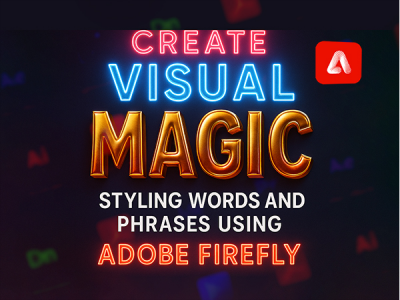 Apr 30, 2025 - 0 Minutes read
Apr 30, 2025 - 0 Minutes read
Create Visual Magic: Styling Words and Phrases Using Adobe Firefly
In design, words do more than convey information—they set tone, spark emotion, and guide visual storytelling. Adobe Firefly, with its intuitive generative AI tools, makes it easier than ever to create stylized text that transforms ordinary messaging into compelling design elements.
Some of our links may be affiliate links and if you buy through our link, we might generate some commissions.
- Enhance Visual Identity
Stylized text plays a critical role in shaping a brand’s voice and personality. A bold, textured headline can communicate strength and confidence, while a soft, flowing type treatment might evoke elegance or creativity. Using Adobe Firefly, designers can generate customized effects that align perfectly with brand values, ensuring that typography not only supports but also strengthens visual identity. - Create Immediate Emotional Connections
Text effects aren’t just decorative—they influence how viewers feel. A glowing, ethereal wordmark can set a dreamlike tone, while rugged, distressed lettering can suggest authenticity and grit. Firefly allows creators to quickly explore different moods and styles, helping fine-tune emotional resonance without needing to manually build each effect from scratch. - Elevate Storytelling Across Mediums
From posters and packaging to web graphics and social media, powerful text effects help anchor narratives visually. In Adobe Firefly, you can easily generate typography that feels woven into the overall story, whether you need fiery headlines for an action campaign or whimsical lettering for a children’s book cover. - Save Time Without Sacrificing Creativity
Firefly’s AI-driven workflows offer endless variations on style, texture, and mood, freeing designers to focus on concept and storytelling rather than repetitive manual adjustments. This means more time spent refining ideas and less time bogged down by technical execution.
Discover Adobe's suite of products.
Getting Started: Exploring Text Effects in Adobe Firefly
Adobe Firefly offers a user-friendly entry point into creative typography, making it simple for users to generate visually stunning text effects with minimal effort. Whether you're designing a social media graphic, branding asset, or creative concept, Firefly's intuitive interface allows you to bring expressive text to life—quickly and efficiently.
- Navigate the Interface with Ease
The Firefly workspace is clean and approachable, designed to streamline your creative process. Once you select the Text Effects module, you’re presented with a straightforward input field where you can type your desired text. Below, you’ll find style categories and visual prompts to guide your design, whether you’re looking for a metallic finish, neon glow, nature-inspired textures, or something entirely custom. - Apply Styles in Just a Few Clicks
To begin, enter your text, select a category or texture style, and click Generate. Firefly uses generative AI to render your text with the chosen effect, delivering high-quality, editable results in seconds. You can preview multiple variations instantly, giving you the freedom to explore different looks without restarting the process. - Customize for Greater Control
After generating a text effect, you can adjust aspects like color palette, material, and intensity through simple sliders or dropdown menus. Firefly’s customization options let you fine-tune the visual details so the effect complements your design while maintaining legibility and aesthetic balance. - Preview and Export with Flexibility
Once you're satisfied with your text, Firefly makes it easy to download high-resolution images or copy elements into other Adobe apps like Photoshop or Illustrator for further refinement. This seamless integration supports a fluid workflow across your Creative Cloud tools.
From Simple to Stunning: Applying Styles with a Single Prompt
Adobe Firefly redefines how quickly you can transform basic text into visually stunning designs. Thanks to its AI-driven prompt system, creating rich, textured, and expressive typography is as easy as describing what you envision.
- Start with a Simple Prompt
In Firefly’s Text Effects module, you don’t need complex settings or technical know-how. Simply type your base text and a short style prompt—like "shiny gold metal," "vintage watercolor," or "neon graffiti"—and Firefly’s AI interprets the description to generate a matching visual effect instantly. - AI that Understands Creative Language
Firefly’s generative AI is tuned to recognize natural language descriptions, making it intuitive for users at any skill level. Whether you describe a texture, color, material, or mood, Firefly dynamically applies it to your text while maintaining clarity and design integrity. - Explore Variations Instantly
After your first generation, Firefly provides multiple style variations based on your prompt. You can easily regenerate new options or refine your prompt further for a more tailored look—allowing for rapid exploration of different creative directions without starting from scratch. - Elevate Your Designs Effortlessly
What once took hours of manual editing in traditional design workflows now happens in seconds. With Firefly, even a straightforward brand name or campaign slogan can be transformed into a captivating visual element, ready for export or further refinement in Photoshop or Illustrator.
Discover Adobe's suite of products.
Texture Talks: Infuse Words with Depth and Character
Texture can turn flat text into a vivid, tactile experience—and Adobe Firefly makes it remarkably simple to add that depth and character. Whether you're aiming for realism, artistry, or something in between, Firefly’s AI-generated text effects allow you to apply intricate textures that make words feel more alive and immersive.
- Transform Text with Realistic Finishes
Want your typography to look like wood grain, brushed steel, cracked stone, or flowing fabric? Firefly enables you to apply these effects with a single prompt. Just describe the desired material—such as “rusted metal” or “marble texture”—and Firefly instantly wraps your text in a lifelike surface that mimics the real-world feel of the material. - Explore Artistic and Abstract Styles
Beyond realism, Firefly also excels at creating painterly, whimsical, or surreal textures. Prompts like “watercolor splash,” “abstract ink,” or “vintage paper” can give your text a stylized flair that suits everything from creative campaigns to editorial layouts. These effects are especially useful for injecting personality into brand assets or storytelling visuals. - Control Detail and Impact
Once your textured text is generated, Firefly offers customization tools to adjust intensity, color harmony, and texture scale. These options let you fine-tune the look for balance between texture and legibility—ensuring the effect supports your design without overwhelming it. - Make Words Feel Dimensional
By combining texture with subtle lighting, shadows, and shading, Firefly adds a three-dimensional quality to your text. This makes each letter feel more tactile and engaging, helping your message resonate visually whether viewed on a screen or in print.
Discover Adobe's suite of products.
Custom Creativity: Personalize Styles to Match Your Vision
While Adobe Firefly makes it easy to generate stunning text effects with just a prompt, true creative power comes from personalization. Firefly offers flexible tools that allow you to fine-tune colors, fonts, and effects, helping you align every detail with your project’s goals and aesthetic.
- Adjust Colors for Perfect Harmony
Once you've generated a text effect, Firefly lets you customize the color palette to better suit your brand, mood, or design scheme. Whether you need a subtle pastel tone for editorial content or bold, high-contrast colors for advertising, you can easily tweak hues, saturation, and brightness to match your creative vision without losing the richness of the original texture. - Choose Fonts That Speak Your Style
Typography choice plays a huge role in how your final design is perceived. Firefly allows you to pair your text effects with a range of font styles—from clean sans-serifs to elegant scripts to bold display fonts. Selecting the right font ensures your message feels cohesive and reinforces the emotional tone of your design. - Fine-Tune Textures and Effects
Beyond initial generation, Firefly provides options to adjust the intensity and detail of textures and effects. You can dial back a heavy texture for a cleaner look or amplify it for maximum visual impact. This granular control ensures that the final result not only looks polished but also feels tailored specifically to your project’s needs. - Stay Flexible for Different Formats
Firefly’s customizable features also help you optimize designs for different platforms—whether you’re creating a full-page magazine ad, a dynamic Instagram post, or a high-resolution poster. Quickly adjust aspect ratios, file types, and text alignment so your final product is ready for any context.
Discover Adobe's suite of products.
Blend Art and Language: Combining Visuals and Typography
In Adobe Firefly, text is no longer just a label or headline—it becomes an integral part of the visual story. By combining Firefly’s richly styled text effects with backgrounds, illustrations, or photography, you can create compositions that feel layered, immersive, and emotionally engaging.
- Create Cohesive Visual Narratives
When pairing stylized text with other visuals, think about how the two elements interact. A metallic-textured title might complement an industrial cityscape, while watercolor lettering can flow naturally into hand-drawn illustrations. Firefly makes it easy to design text that doesn’t just sit on top of a visual—it feels connected, enhancing the overall mood and message. - Integrate Text Seamlessly with Backgrounds
Use blending techniques in Photoshop or Illustrator after exporting your Firefly text to integrate it more fully with a chosen background. Adjust opacity, use layer masks, or apply subtle shadows and highlights so that text feels embedded into the scene rather than floating separately. - Use Contrast to Your Advantage
When combining visuals and text, maintaining readability is key. Ensure your text effect has enough contrast against the background without losing its stylistic richness. You can add a slight glow, stroke, or soft drop shadow to help the text stand out while preserving the integrity of your design. - Tell Stronger Stories Through Composition
Pairing Firefly-generated text with custom imagery allows for deeper storytelling. For example, a "Frozen Dreams" headline rendered in icy textures could sit atop a winter landscape photograph, instantly amplifying the emotional resonance. Every decision—from color palette to placement—helps reinforce the theme and narrative. - Experiment and Iterate
One of Firefly’s strengths is how quickly you can generate and test different styles. Try combining multiple visual directions—pair a rustic wood-textured font with natural photography, or set vibrant neon text against a dark, moody illustration—to see what best captures your creative intent.
Discover Adobe's suite of products.
Tips for Impact: When to Go Bold—and When to Stay Subtle
Stylized text can be a powerful design element, but knowing when to go bold and when to keep things subtle is key to creating effective, visually balanced work. Adobe Firefly gives you the tools to craft text that stands out or blends in as needed—it's all about using those effects thoughtfully to support your overall design goals.
- Go Bold When You Need to Capture Attention
If your design relies on grabbing attention—such as a headline for a promotional graphic, event poster, or social media post—bold, textured, or brightly styled text can instantly draw the eye. In these cases, dramatic textures, vibrant colors, and high-contrast effects created with Firefly are highly effective in anchoring the viewer's focus. - Stay Subtle to Support the Message
When text needs to complement, not compete with, visuals—such as in editorial layouts, background titles, or supporting captions—a more restrained style is often the better choice. Subtle textures, soft gradients, or muted tones help maintain professionalism and ensure the message remains clear without overpowering other design elements. - Prioritize Readability Above All
No matter how artistic your text effect is, readability must come first. Always make sure there’s sufficient contrast between text and background. Avoid overly intricate textures or extreme distortions for body text or important information. Use Firefly’s customization options to adjust intensity, brightness, or simplify details if needed. - Balance Text with Visual Weight
In a full composition, balance is crucial. If your background is busy or colorful, opt for cleaner, lighter text styles. Conversely, if your background is minimal, a more dynamic text treatment can add the needed visual interest. Aim for a clear visual hierarchy where the viewer’s eye naturally moves through the design. - Test Across Devices and Formats
What looks striking on a large screen might be overwhelming or illegible on a mobile device. Before finalizing your design, preview your stylized text across different screen sizes and contexts, adjusting scale, contrast, or spacing as necessary.
Discover Adobe's suite of products.
From Concept to Creation: Share Your Text Art with the World
Once you’ve crafted the perfect stylized text in Adobe Firefly, the next step is integrating it into your broader creative vision. Whether you're designing for print, digital platforms, or motion graphics, Firefly makes it easy to export high-quality assets and use them across your favorite Adobe tools and creative projects.
- Export with Ease
After finalizing your text effect, you can export your design as a high-resolution PNG with a transparent background—ideal for layering over photos, illustrations, or layouts. Firefly also supports standard aspect ratios and file sizes, helping you prepare assets that are optimized for social media, web, or print. - Integrate Seamlessly with Adobe Creative Cloud
Firefly is designed to work fluidly with other Adobe apps. Import your text directly into Photoshop to build composite designs, Illustrator for vector enhancements, or InDesign for layout projects. This integration ensures you can keep refining your work within your existing workflows without losing quality or creative flexibility. - Bring Your Text to Life in Motion
For video and animation projects, exported text assets from Firefly can be used in Adobe After Effects or Premiere Pro. Add motion, transitions, or effects to turn static text into dynamic visual elements that enhance storytelling and viewer engagement. - Showcase Across Channels
Stylized text is a standout feature for social posts, branding campaigns, digital ads, and print collateral. Whether you're creating a series of Instagram visuals, a landing page header, or a custom merchandise design, your Firefly-generated text can serve as a centerpiece that reinforces your creative message. - Save and Reuse for Future Projects
Firefly also allows you to save your favorite prompts and style settings, making it easy to maintain consistency across a brand or creative series. Reusing these styles can help speed up your workflow while preserving your design identity.
From initial concept to final presentation, Adobe Firefly empowers you to turn inspired ideas into polished, shareable design elements. With just a few clicks, your stylized text can move beyond the screen—and make a lasting impression across any medium.