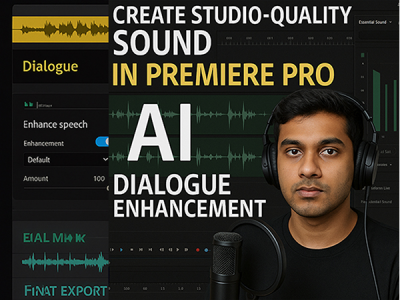 May 07, 2025 - 0 Minutes read
May 07, 2025 - 0 Minutes read
Create Studio-Quality Sound in Premiere Pro with AI Dialogue Enhancement
In video production, visuals may capture attention—but it’s clean, intelligible audio that holds it. Dialogue is often the heart of a narrative, guiding viewers through the story, delivering emotion, and clarifying intent. In Adobe Premiere Pro, prioritizing high-quality dialogue is essential not just for technical polish,but for maintaining audience engagement from start to finish.
Some of our links may be affiliate links and if you buy through our link, we might generate some commissions.
- First Impressions Start with Sound
Even the most visually stunning footage can feel amateurish if the audio is muffled, distorted, or drowned out by background noise. Viewers are far more likely to disengage when they can’t follow what’s being said. Premiere Pro provides tools like Essential Sound to help clean and enhance dialogue, ensuring clarity and professionalism in every scene. - Dialogue Drives Story and Emotion
Clear dialogue helps communicate plot, character development, and tone. Whether it’s a voiceover, interview, or scripted scene, well-balanced audio draws the viewer in and supports the emotional arc of the video. Premiere Pro’s built-in audio effects and presets allow editors to fine-tune speech so it complements the visuals without distraction. - Maintain Consistency Across Cuts
Inconsistent audio levels between shots can disrupt pacing and immersion. Premiere Pro enables precise control over gain, EQ, and compression—making it easier to match dialogue quality throughout the timeline and across various recording environments. - Professional Sound, Even Without a Studio
You don’t need access to a sound booth to get clean dialogue. With tools like Noise Reduction, DeReverb, and Auto Ducking, Premiere Pro gives creators the power to elevate audio using intuitive, non-destructive adjustments.
Discover Adobe's suite of products.
Meet Enhance Speech: AI Audio Cleanup at Your Fingertips
Editing great video starts with clear audio, and Adobe Premiere Pro’s Enhance Speech (beta) makes achieving broadcast-quality dialogue easier. Powered by Adobe’s Sensei AI, this tool automatically improves voice recordings—removing background noise, reducing echo, and balancing levels—all with a single click.
- Designed for Simplicity and Speed
Enhance Speech lives within the Essential Sound panel, making it easily accessible for editors at any experience level. Once you label your clip as “Dialogue,” just toggle the Enhance Speech option and let Premiere Pro’s AI analyze and clean up the audio in real time. It streamlines what once required multiple effects into a fast, intuitive process. - From Noisy to Professional in Seconds
Whether you're working with interviews, vlogs, or voiceovers recorded in less-than-ideal environments, Enhance Speech dramatically improves clarity. It focuses on isolating and amplifying the speaker’s voice, while suppressing ambient distractions—ideal for on-the-go content creators and remote productions. - No Need for External Plugins
What sets Enhance Speech apart is its seamless integration. There’s no need to export audio to another app or install third-party plugins. The AI enhancement works natively in Premiere Pro, preserving your workflow and speeding up post-production. - Fine-Tune When Needed
While the default settings work well for most clips, editors can still pair Enhance Speech with other Essential Sound tools—like EQ, DeReverb, or Loudness Matching—for more detailed control when needed.
Discover Adobe's suite of products.
From Noisy to Neutral: Eliminate Background Distractions
Unwanted noise—like hums, hisses, and ambient chatter—can undermine even the most compelling footage. In Adobe Premiere Pro, removing these distractions no longer requires deep audio expertise or complex EQ adjustments. With intuitive tools like DeNoise and DeReverb, you can quickly clean up your dialogue and bring clarity to your soundscape.
- Automatic Noise Reduction, No Guesswork Required
Found in the Essential Sound panel, the DeNoise slider lets you reduce background noise with precision and ease. Once you tag your clip as “Dialogue,” simply drag the slider to the desired level of cleanup. Premiere Pro automatically targets and suppresses low-level interference like fan noise, hums, or electrical buzz—no need to manually isolate frequencies. - Tame Echo and Reverb
If your audio was recorded in a reflective space, the DeReverb effect helps minimize echo that can make speech sound distant or muddy. Like DeNoise, it’s controlled with a single slider, allowing you to strike the right balance between natural tone and acoustic clarity. - Preserve Voice Quality
These tools are designed to clean without compromising the integrity of the voice. Premiere Pro uses Adobe Sensei AI to retain the character and dynamics of speech while reducing only the unwanted elements—ensuring the final result sounds polished, not processed. - Ideal for Fast Turnarounds
Whether you're editing content recorded in noisy locations or working on a tight deadline, DeNoise and DeReverb offer a fast, efficient way to elevate your audio without complex plugins or external software.
Discover Adobe's suite of products.
Boost Clarity and Presence in Voice Tracks
Clear, well-balanced voice tracks are essential for professional-quality video—and Adobe Premiere Pro makes it easy to get there fast. With AI-driven tools in the Essential Sound panel, you can sharpen vocals, enhance presence, and achieve a polished, broadcast-ready mix without complex audio engineering.
- Instant Clarity with Enhanced Speech
The Enhance Speech (beta) feature is your one-click solution to elevate voice quality. It isolates dialogue, reduces noise, and boosts vocal presence automatically. The result? A cleaner, more focused sound that feels like it was recorded in a professional studio—even if it wasn’t. - Balance Volume Levels Effortlessly
Uneven audio can distract your audience. With the Loudness Auto-Match feature, Premiere Pro quickly evens out volume inconsistencies across clips, ensuring your dialogue maintains a consistent, natural level throughout the timeline. No manual adjustments or keyframes required. - Add Warmth and Definition
To further refine your audio, apply EQ presets tailored for voice. Whether you're aiming for crisp and modern or warm and cinematic, Premiere Pro offers quick tonal adjustments that enhance vocal clarity and character. Combine this with light compression to smooth dynamics and maintain presence without overpowering other elements in your mix. - Non-Destructive and Fully Adjustable
All enhancements are applied non-destructively, meaning you can adjust or reverse them at any time. This flexibility allows you to fine-tune your audio as your project evolves, without committing to irreversible changes.
Discover Adobe's suite of products.
Simple Workflow, Powerful Results: How to Use Enhance Speech
Adobe Premiere Pro’s Enhance Speech (beta) brings studio-level audio cleanup directly into your editing timeline—no plugins or external software required. Whether you're polishing a podcast, interview, or vlog, this feature simplifies the process of improving dialogue clarity. Here’s a step-by-step guide to help you apply Enhance Speech and boost your audio with ease.
Step 1: Select Your Dialogue Clip
In the timeline, click on the audio or video clip that contains the voice track you want to enhance.
Step 2: Open the Essential Sound Panel
Navigate to Window > Essential Sound to open the panel. This is your hub for audio classification and enhancement tools.
Step 3: Assign the Dialogue Tag
With your clip selected, click “Dialogue” in the Essential Sound panel. This tells Premiere Pro to treat the clip as voice-driven content and unlocks voice-focused audio controls.
Step 4: Toggle Enhance Speech (Beta)
Locate the Enhance Speech option within the Dialogue controls and turn it on. Premiere Pro will automatically process the audio to reduce noise, enhance clarity, and bring the voice to the forefront.
Step 5: Choose the Enhancement Strength
You’ll see two settings:
Low – for subtle cleanup with a more natural tone
High – for stronger enhancement, ideal for recordings with heavy noise or poor clarity
Pick the level that best suits your clip. You can preview changes instantly.
Step 6: Fine-Tune as Needed
If needed, adjust additional settings like Loudness, EQ, or DeNoise to further shape the audio. All enhancements are non-destructive, so you can tweak or undo adjustments at any time.
Step 7: Play Back and Export
Listen through your timeline to ensure the enhanced speech blends well with other audio elements. Once satisfied, you’re ready to export your project with clean, professional-sounding dialogue.
Discover Adobe's suite of products.
Fine-Tune the Feel: Combine AI Tools with Manual Controls
Adobe Premiere Pro’s Enhance Speech (beta) offers a fast and powerful way to clean up dialogue, but when creative precision is key, combining AI-driven tools with manual audio controls gives you the best of both worlds. By layering smart automation with traditional techniques, you can shape sound that’s not only clean—but also character-rich and perfectly tuned to your project’s tone.
- Start with Enhance Speech for a Strong Base
Begin by enabling Enhance Speech in the Essential Sound panel to quickly remove noise and improve vocal clarity. This sets a clean foundation, especially useful for dialogue recorded in uncontrolled environments. - Layer in EQ for Tonal Control
Once the audio is cleaned up, use the EQ settings to adjust the tonal balance of the voice. Add warmth by boosting low mids, or increase articulation by subtly raising high frequencies. These changes help the voice feel more natural or stylized, depending on your creative direction. - Use Compression to Control Dynamics
To ensure the dialogue remains consistent in volume without sounding flat, apply light compression. This keeps quieter phrases audible and prevents loud moments from peaking, maintaining an even presence across your timeline. - Balance with Background Audio
Blend your enhanced voice track with music or ambient effects using ducking or manual keyframes. Premiere Pro allows you to automate level adjustments so that the voice always stays front and center without harsh drops or overlaps. - Add Reverb or Spatial Effects for Context
If your scene calls for environmental realism—like a voice echoing in a large hall or sounding close and intimate—add reverb or spatial effects from the Audio Effects panel. These help match the voice to its visual setting, enhancing immersion. - Check with Headphones and Speakers
Finally, monitor your mix on different audio setups to ensure your fine-tuning translates well across playback environments. Small adjustments to EQ or levels can make a big difference in maintaining clarity and emotional impact.
Discover Adobe's suite of products.
Edit Anywhere: Consistent Sound Quality Across Devices
In today’s flexible, mobile-first workflows, the ability to edit from anywhere is essential—and Adobe Premiere Pro ensures your audio quality travels with you. Thanks to cloud-based enhancements and seamless Creative Cloud integration, you can achieve professional, consistent sound whether you’re working on a desktop, laptop, or mobile setup.
- Enhance Audio on Any Device
With Enhance Speech (beta) and other audio tools available directly in Premiere Pro’s timeline, you can clean and polish dialogue from virtually any location. Whether you're in a studio or editing on a laptop from the road, these AI-driven features ensure that your sound quality stays high—no external plugins or specialized equipment required. - Sync Projects Across the Cloud
Premiere Pro supports cloud-based project syncing, making it easy to start editing on one device and continue on another without losing your audio enhancements or mix settings. Dialogue cleaned with Enhance Speech or manually adjusted with EQ and compression will sound consistent across platforms. - Work Fluidly with Adobe Creative Cloud
All your audio assets, presets, and project files are accessible through Creative Cloud Libraries, enabling you to maintain a consistent sound palette no matter where you're working. Even collaborators on different devices can hear and build on your enhanced audio in real time. - Export with Confidence from Any Setup
Because audio cleanup and enhancement are handled natively in Premiere Pro, you can trust that what you hear during editing will match the final export—whether you're delivering from a high-end editing bay or a lightweight laptop.
Discover Adobe's suite of products.
From First Cut to Final Mix: Make Dialogue Shine Every Time
As you move from rough cut to final export, ensuring your dialogue maintains clarity and consistency across all stages of editing is key to a professional result. Adobe Premiere Pro’s AI-enhanced tools—like Enhance Speech (beta)—streamline the process of cleaning, balancing, and integrating audio into your broader edit, so your dialogue sounds as polished as your visuals.
- Build with Dialogue First
Start your edit by cleaning up and enhancing dialogue using Essential Sound tools. Clear voice tracks establish a strong foundation, making it easier to time visuals, sound effects, and music around your key audio content. - Mix in Layers, Not Just Tracks
Use submixes or track-level effects to group and control audio types—dialogue, music, and ambient sounds. This approach helps maintain clarity while giving you better control over how dialogue sits in the final mix. Premiere Pro's Loudness Auto-Match ensures consistent volume throughout. - Test Across Devices and Outputs
Preview your mix on both headphones and speakers to catch imbalances that might not be obvious in a single listening environment. Use audio meters to monitor levels and avoid peaking before final export. - Optimize for Multi-Format Delivery
Whether you're publishing for YouTube, broadcast, social media, or podcasts, Premiere Pro makes it easy to export in the right format with audio quality intact. Create presets that maintain your enhanced dialogue settings across resolutions and aspect ratios, ensuring a consistent listening experience on any platform. - Finalize with Confidence
With non-destructive editing and cloud syncing, your AI-enhanced audio remains editable through every revision. Whether you're adjusting final timing or adding captions, your dialogue remains crisp and production-ready until the final render.
From first edit to final mix, Adobe Premiere Pro empowers you to make dialogue shine—delivering professional-grade sound that enhances storytelling and elevates the entire viewing experience.